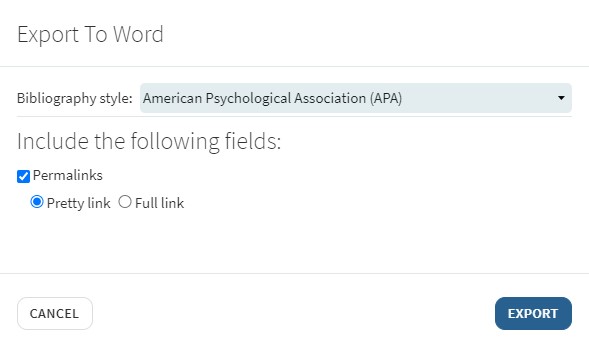Print and electronic resources
Readings from electronic resources will include a 'View Online' or 'Download Article' link:

Readings from print resources will include campus holdings:

Mark Items As Read
To keep track of your reading, you can mark items as read.
Mark Links As Broken
If you find a broken link in your eReading List, click the title to open the full record. In the 'Links and Availability box, click the 'Mark as broken' text to notify the Library.
Exporting Citations
You have the option to export your reading list in various formats, including as a Word document, spreadsheet, PDF, or as an RIS file that you can import into EndNote.
Click on the ellipsis (...) at the top of your list and select 'Export' from the drop-down list.
Choose the citation style from the drop-down list.
When exporting to Word PDF and Excel, you will also have the option to include citation links (permalinks). (See this FAQ for more information about this option.)
Make sure to review your output to ensure the citations are correctly formatted.